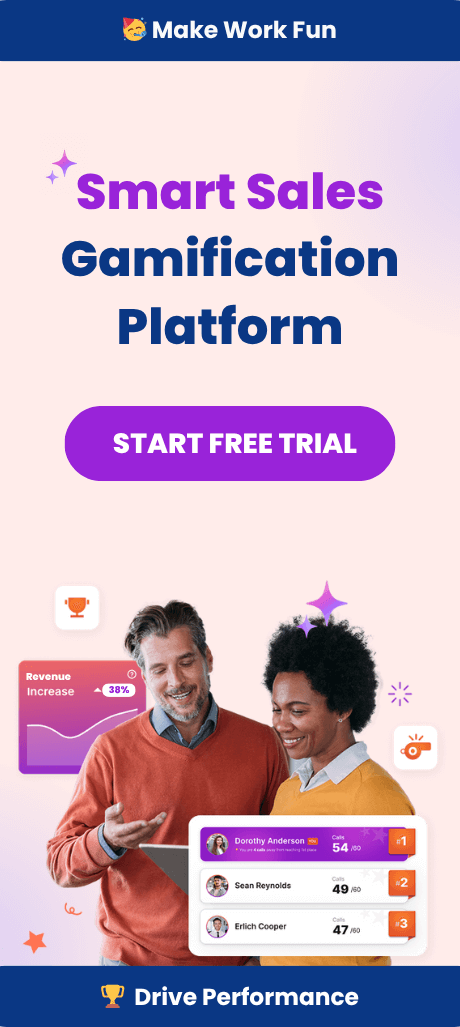Sales Dashboard in Excel is the new PB&J.
In addition to helping you keep track of sales information (which is especially handy if you’re managing multiple teams), some sales dashboards can also help you engage your reps and exceed quota right after it’s been set.
In this post, I’m going to show you how to create a sales dashboard in Excel, Spinify, and Salesforce.
It’s time to rock the socks off your sales process!
How to Create a Sales Dashboard in Excel
Here’s the thing: we may joke about Excel, but it’s still incredibly effective if you work with numbers.
(And, as we all know, sales teams live and breathe their numbers.)
So how do you set up a simple yet powerful sales dashboard in Microsoft Excel?
Step 1. Lay the Groundwork
Before you power up Excel, make sure you know what you want to track with your sales dashboard.
Identify KPIs (key performance indicators) that will be meaningful to you and your sales teams, and then decide on data types and sources you’ll track.
Make sure you understand:
- Where your data will come from (Sources, and will you manually import it or sync Excel with a different tool?)
- Who the dashboard is for (Is it for you as the sales manager, for sales reps, top management, etc.)
- How often the dashboard has to be updated
Step 2. Import Your Data
Now, you can either manually import the data by copy/pasting, or you can use an integration that syncs Excel to your other apps.
Many sales teams use ODBC data sources for that, as they can be refreshed every time you need to pull up new data.
To do it, navigate to Get Data > From Other Sources > From ODBC.
Step 3. Set Up Your Excel Dashboard
It’s a good idea to create at least two tabs in your workbook AKA sales dashboard.
This way, the first tab can be your dashboard where you’ll see all the results at a glance (cells will reference to cells in the second tab).
You can enter raw data in the second tab.
Step 4. Advanced Functions and Design
Finally, Excel has plenty of options for charts and formulas that may be useful to you.
You can use Gantt charts, create dropdown lists with VLOOKUP for interactivity, and much more.
You can even automate some of the data-related tasks with a Macro.
But if you’re looking for something leaner and more powerful, you can also…
Create a Sales Dashboard in Spinify
Here’s the thing: Excel works.
But it only works if you have enough patience to sift through data and don’t need visual stimuli to reduce time wasted on figuring out the numbers.
This is why visual sales dashboards like Spinify work like a charm!
Not only will you be able to track your KPIs, but you’ll also engage and motivate your sales reps at the same time.
Step 1. Choose a Pre-Set Spinify Sales Dashboard Template, Customize It, and Add Integrations
Unlike Excel, Spinify doesn’t make you create your sales dashboards from scratch.
You can use a pre-set sales dashboard and customize it to fit your:
- KPIs and metrics
- Workflow
- Company culture
Since Spinify supports a variety of integrations, you’ll be able to import your data with just a few clicks.
Step 2. Set Your Primary and Secondary KPIs
Spinify is actually a sales engagement dashboard.
You’ll be tracking your results and your reps’ performance at the same time.
For example, let’s say you care about the number of sales made (duh). You can set up your KPIs to reflect that in the Spinify sales dashboard.
However, you need to look further and understand which behaviors drive those results.
Let’s say that your team is at their most successful when they make enough phone calls. You can use that as your second KPI.
And then…
Step 3. Motivate Your Team
Spinify also comes with gamification features such as:
- Achievements, points, badges, and rewards
- Performance grids and scorecards
- Leaderboards that can be displayed on office TVs and on mobile devices
You can set up all of these in just a few steps and reward your sales reps for behaviors that drive progress.
Step 4. Success!
I don’t have to tell you that the best way to improve your results is to track them in the first place.
However, you may not know how successful gamification is at improving individual employee performance.
With Spinify’s sales dashboards, your employees will be:
- More productive
- More engaged
- Happier at work
And if that doesn’t sound like a sales success formula, I don’t know what does!
How to Create a Sales Dashboard in Salesforce
Finally, Salesforce is a great tool for creating purely functional sales dashboards.
You’ll be able to track everything that matters to you through it, and it sure beats Excel’s clunkiness.
Step 1. Create Your Dashboard and Import the Data
First, you need to prepare a report with the data you need to display, which you’ll then import in Salesforce.
Then, navigate to Dashboards tab > Go to Dashboards List > New Dashboards.
Step 2. Add the Components You Need
You can drag and drop sales dashboard components like charts, gauges, and tables directly into your dashboard.
Step 3. Filters and Refreshing
Finally, you can also set up filters to view the data in terms of performance metrics (e.g. Performance by products).
The data isn’t refreshed in real-time, so make sure you manually hit “Refresh” whenever you want the Salesforce dashboard to pull new results.
Choosing the Best Sales Dashboard Tool
The ideal sales dashboard depends on your volume and your needs.
However, Excel is pretty bare-bones. If you’re not managing more than 5 salespeople and 100 sales per month, you could get by.
Salesforce is a good fit if you’re running mid-sized teams that don’t need to be motivated.
But if you want to motivate your sales reps and drive results day in and day out, regardless of your volume, go with Spinify.
Not only is it a sales dashboard, but it’s a powerful sales gamification tool.
Coach, motivate and improve your team with just a few clicks.